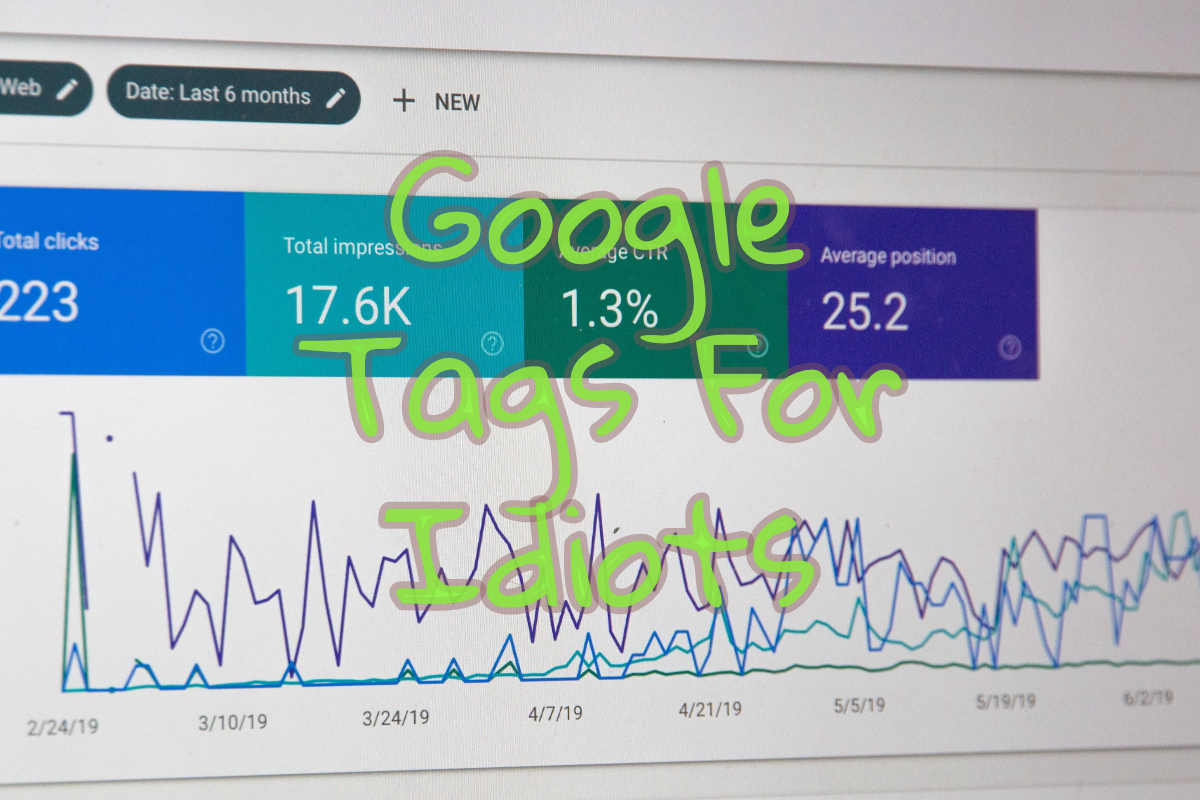You’ve done it. You’ve built the ads, crafted the perfect copy, set the budget, and hit "launch." You’re ready for the leads to roll in.
Solving the "Missing Google Tag" Error: A Beginner's Guide to Google Ads, GTM, and Conversion Tracking
But instead, you’re greeted by a big, red error message in Google Ads: "Campaign has nothing to optimise to." Or maybe its cousin: "Your website is missing a Google tag."
It's a frustrating, confusing moment. You followed the steps, so what gives?
Let's be honest, the world of Google tags can feel like alphabet soup. GTM, gtag, AW-IDs, Conversion Linkers... it’s enough to make your head spin. But don't worry. You're in the right place.
This guide will demystify the entire process. By the end, you'll not only understand what these errors mean but you'll have the power to fix them for good.
Table of Contents
- The Key Players: Understanding Your Digital Marketing Toolkit
- "But I Can't Find the Tag!" - Solving a Common Mystery
- The Real Problem: Your Campaign Needs a Goal
- Step-by-Step Guide: Correctly Setting Up Your First Conversion
- Advanced Scenario: "Why Is My Ad Account ID on All My Websites?"
- Conclusion: From Confused to In Control
The Key Players: Understanding Your Digital Marketing Toolkit
First, let's break down the main characters in this story. The easiest way to think about them is with an analogy: setting up a new workshop.
1. Google Tag Manager (GTM) — The Toolbox
Think of Google Tag Manager (GTM-ABCDEF1) as your empty toolbox.
Its only job is to sit on your website and hold all your other tools (which Google calls "tags"). You install this toolbox once, and then you can add, remove, and organize your tools from the GTM website without ever having to touch your website's code again. It’s a game-changer. Be careful as anyone can insert any code into this 'injection point' into your website. So manage the access carefully. Fired an agency? You need to remove them from here and any other platforms ads, analytics search console etc.
If you are interested in an audit of your tracking setup let us know it costs typically just £40 for a normal setup. This is not an ads audit.
2. The "Google Tag" — The Power Line
The Google Tag (AW-123456789) is the main power line to your workshop.
This is the foundational piece. On its own, it doesn't do much other than connect your website to the Google grid (Ads, Analytics). You need this power line running to every part of your workshop (on every page of your site) before any of your power tools can work. When you recently added a "Google Tag" inside GTM, this is exactly what you did—you ran the main power line.
3. Google Ads Conversion Tags — The Specific Instructions
These are your power tools, designed for one specific job.
A conversion tag is a special instruction that says, "Hey, when a very specific thing happens—like a customer filling out a form—turn on the 'Success' light and tell Google Ads Headquarters we just made a sale!" These tags rely on the main power line (the Google Tag) to send that signal.
"But I Can't Find the Tag!" - Solving a Common Mystery
This is the part that trips everyone up. Google Ads says, "We found a tag AW-123456789 on your site." But you've looked through your website's source code, and it's nowhere to be found.
So, who's right?
You both are. Here's the lightbulb moment: the tag is being dynamically injected by your toolbox.
- A visitor lands on your website.
- Your browser reads the code and sees the Google Tag Manager snippet (the toolbox).
- The GTM script runs and says, "Okay, what tools do I need?" It looks inside its container.
- It finds the "Google Tag" (
AW-123456789) you put there and instantly injects it onto the page.
Google's diagnostic tools are smart enough to see the final, finished page after your GTM toolbox has done its work. That's why it sees the tag, even though you can't find it in the raw code. The mystery is solved!
The Real Problem: Your Campaign Needs a Goal
So if the tag is there, why is Google Ads still complaining?
Because having the power on in your workshop isn't enough. You haven't told the system what "success" looks like. The error "Campaign has nothing to optimise to" means Google's algorithm is flying blind. It's spending your money but has no idea if it's generating the right outcomes.
You need to define a conversion.
For a service business, like a roofer or a plumber, a conversion is usually one of these valuable actions:
- A user submits a "Request a Quote" form.
- A user clicks on your phone number to call you.
- A user fills out your general contact form.
Our job now is to tell Google exactly when one of these actions happens.
Step-by-Step Guide: Correctly Setting Up Your First Conversion
Let's walk through the most common scenario: tracking a "thank you" page that users see after submitting a form.
Step 1: Laying the Foundation in Google Tag Manager
Before we track a specific conversion, we need to make sure our workshop's foundation is solid. In GTM, click on "Tags." You should have these two tags set to fire on All Pages:
- Google Tag: The one you already created. Its ID should be your Google Ads ID (
AW-123456789). This is your power line. - Conversion Linker: This tag is absolutely critical. It acts like a temporary sticky note, connecting the ad click that brought a user to your site with the conversion they complete later. If you don't have it, create it now: New Tag > Conversion Linker > Triggering > All Pages > Save.
Step 2: Creating Your "Goal" in Google Ads
Now, let's go to Google Ads to create the goal.
- In Google Ads, navigate to Goals > Conversions > Summary.
- Click + New conversion action and select Website.
- After scanning your site, choose Add a conversion action manually.
- Fill out the form:
- Goal:
Submit lead form. - Conversion name: Be specific! Use something like "Website Lead Form Submission".
- Value: Choose "Don't use a value" for now.
- Count: Select One. This prevents counting a single lead multiple times if they refresh the thank you page.
- Goal:
- Save and continue. On the next screen, click the tab for Use Google Tag Manager.
- You will be given two critical pieces of information. Keep this page open!
- Conversion ID:
AW-123456789(This will match your account ID). - Conversion Label: A unique string of characters, like
aBcDeFg123hIjKlMnOpQr.
- Conversion ID:
Step 3: Building the Conversion Bridge in GTM
Time to build the power tool that signals a conversion.
- Go back to your GTM container and create a New Tag.
- Name it something clear, like "Google Ads - Conversion - Lead Form".
- For Tag Configuration, choose Google Ads Conversion Tracking.
- Now, copy and paste the info from Google Ads:
- Conversion ID:
AW-123456789 - Conversion Label:
aBcDeFg123hIjKlMnOpQr
- Conversion ID:
- Now for the magic—the Trigger. This tells the tag when to fire. Click on the Triggering section.
- Create a new trigger and name it "Page View - Thank You Page".
- Choose the trigger type Page View and set it to fire on Some Page Views.
- Set the condition:
Page Path|contains|/thank-you(or whatever your specific thank you page URL is). - Save the trigger, then save the tag.
Step 4: Test, Verify, and Publish
Never work on live machinery without a safety check. GTM's Preview Mode is your safety check.
- In the top right of GTM, click Preview.
- Enter your website's URL. This will open your site in a new tab with a debug panel.
- On your website, go through the entire process of submitting your form.
- When you land on the thank-you page, look at the debugger. On the left, you should see your tag "Google Ads - Conversion - Lead Form" appear under the "Tags Fired" section.
- If it fired, you're golden! Go back to GTM, click Submit, and then Publish to make your changes live.
Within a few hours, Google Ads will start receiving these signals, the error message will vanish, and your campaign will finally have a goal to optimize toward.
Advanced Scenario: "Why Is My Ad Account ID on All My Websites?"
What if you're like our original user, with multiple websites (MyBusiness-CityA.com, MyBusiness-CityB.com) all showing the same tag ID? Is that a mistake?
Not at all. In fact, it's a common and smart setup.
The "Headquarters and Branch Offices" Analogy
- Your Google Ads Account (
AW-123456789) is the company Headquarters. It's where the single budget is managed and all reports are collected. - Your websites (
...CityA.com,...CityB.com) are your Branch Offices.
Each branch office needs to report its sales (conversions) back to the same headquarters. It’s the only way for the CEO to get a complete picture of the entire business.
The Pro Move: Tracking Conversions Separately
The only problem is that if all conversions are just called "Lead," headquarters won't know if City A or City B is the top performer.
The solution is to give each branch its own unique reporting line.
- In Google Ads: Create two separate conversion actions:
City A - Lead Form(this will get its own unique Conversion Label).City B - Lead Form(this will get a different unique Conversion Label).
- In Google Tag Manager: Create two separate Google Ads Conversion Tracking tags:
- One for City A, using its unique label and triggered only on the
MyBusiness-CityA.comthank-you page. - A second one for City B, using its unique label and triggered only on the
MyBusiness-CityB.comthank-you page.
- One for City A, using its unique label and triggered only on the
Now, you can tell Google Ads to optimize your "City A" campaign for "City A" goals, and your "City B" campaign for "City B" goals. This is how you provide crystal-clear data to the algorithm.
Conclusion: From Confused to In Control
That's it. You've navigated the technical maze and emerged on the other side. The concepts might have seemed intimidating at first, but they follow a clear logic once you understand the players.
- Your GTM is the toolbox.
- The Google Tag is your power line.
- Conversion Tags are your specific tools for specific jobs.
By defining what a win looks like for your business and telling Google how to track it, you've transformed your advertising efforts. You're no longer just running ads; you're building an intelligent, data-driven marketing machine. Now go get those leads.